Step-by-Step Create Instance in Amazon LightSail
What is Amazon Lightsail?
Lightsail is an amazon web service that provides you server space with your desired OS to host websites and other applications. It is simply a hosting service that includes everything you need to launch a website – Virtual Machine, Containers, Databases, CDN, Load balancers, DNS Management, Network Firewall, etc. It provides developers with compute, storage, and networking capacity and capabilities to deploy and manage websites in the easiest way. It gives you a reliable, secure, and stable hosting service to run your website smoothly. In this article, I will discuss how to create an Instance in Amazon Lightsail.Why Lightsail?
- It is cheaper
- Charges you an hour basis
- No hidden charge. You pay for what you use only.
- Installation and Configuration are easy.
- It's much cheaper than other amazon services like EC2.
- It is fast, easy to manage, scalable, easy to use, and cost-effective.
How to Create an Instance in Lightsail?
Step 1: Open the following link and click on Create an AWS Account to create an account in Amazon Lightsail. Fill in every necessary detail and create an account.
https://aws.amazon.com/lightsail/
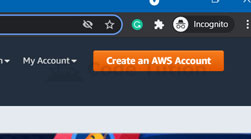
Step 2: Log in to your Lightsail Account. Click on Create Instance button under the Instance tab.
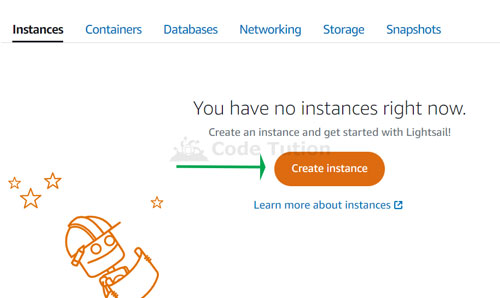
Step 3: Select the following details:
A. Instance Location: It is your server location. Choose the server location nearer your audience.
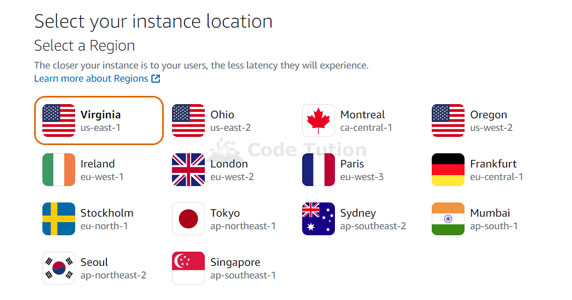
B. Pick your Instance Image: Choose machine type - Linux or Windows.
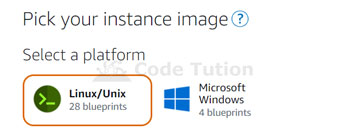
C. Select a Blueprint: It will simplify your installation. If you want to install some scripts along with OS, you can choose here. If you want clean VPS installation and do the script installation later, then choose OS Only and select CentOS 8 as your Operating System.
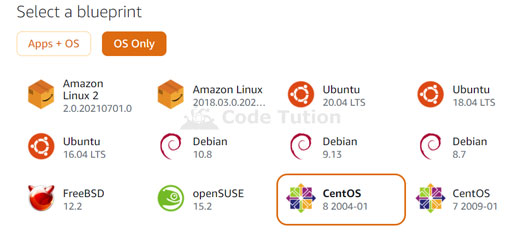
D. Add Launch Script: If you have Linux scripts ready and you want to run it the first time when VPS is ready, you can add your script at here. It is simply server setup scripts that you can configure later after the installation. Leave it blanks.
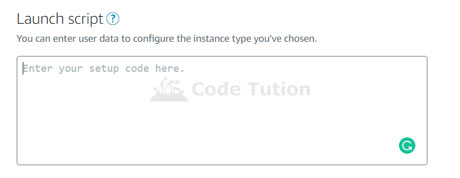
E. Automatic Snapshot: It is chargeable and allows you to restore your VPS, configuration settings, and data if any bad thing happens.
F. Change SSH Key Pair: This is one of the most required security features in every VPS. It allows you to log in to your VPS based on your PC private key. Once you set up public and private keys, you do not need to log in using the password. It allows you to log in with your PC only. We will set this key later.
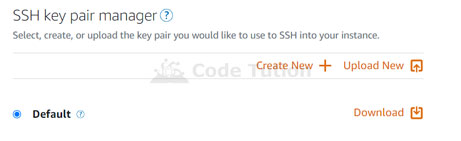
G. Select your plan.
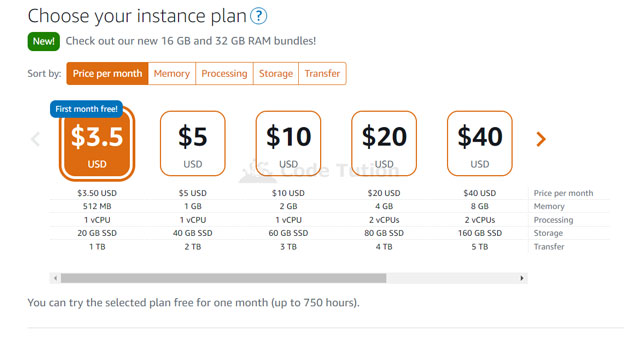
H. Give your Lightsail a unique name.
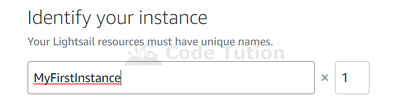
I. Click on Create Instance button to create an Instance.
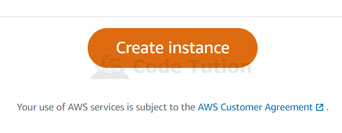
J. Wait for a few moments and your Instance will be active.
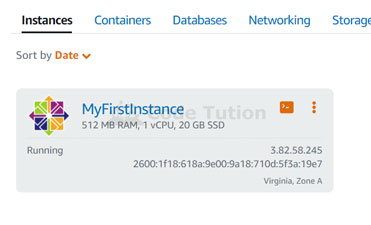
Summary
In this tutorial, you learned how to create an instance in Amazon Lightsail. Amazon Lightsail is the best option if you want to easily configure and host your website on a VPS. In the next tutorial, you will learn how to set up a VPS.