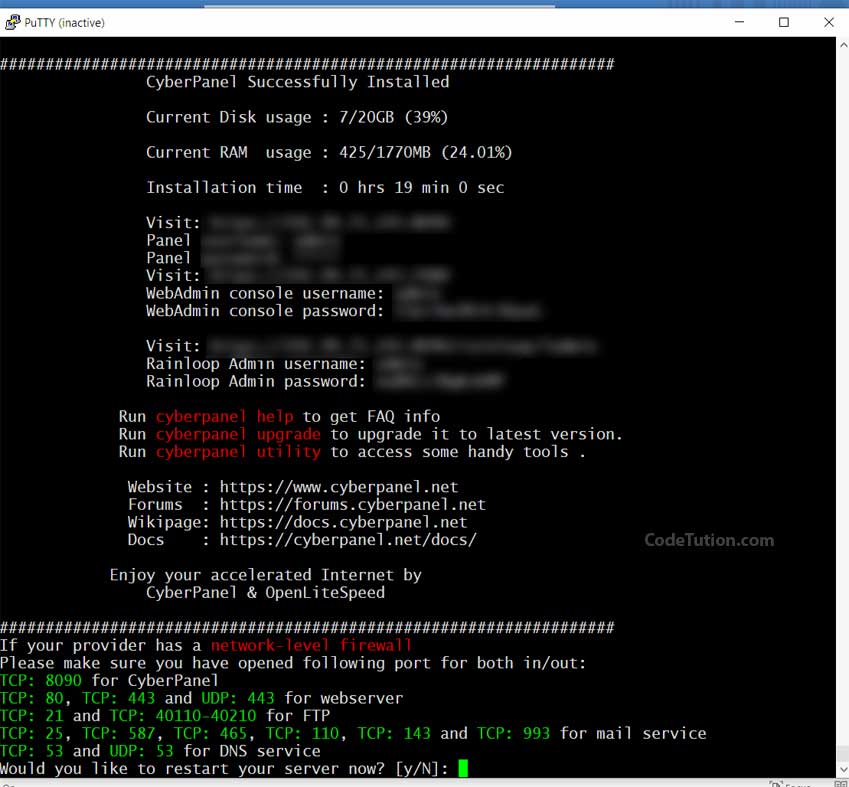Step by Step Install CyberPanel + OpenLiteSpeed in Centos 8
CyberPanel is a free web panel that allows users to manage their server content free of cost and provides an easy interface to host & configure web applications. CyberPanel also gets installed with OpenLiteSpeed web server which is considered as the fastest web server these days. In this article, I will explain how to step by step install CyberPanel + OpenLiteSpeed in CentOS 8 server.
Step 1: Log in to your web server using putty. The login information will be sent to you by your service provider in your email inbox.
sudo -isudo dnf clean all && sudo dfn update && sudo yum updatewget command to install it. It will ask it your confirmation. Press y to confirm the installation.sudo yum install wget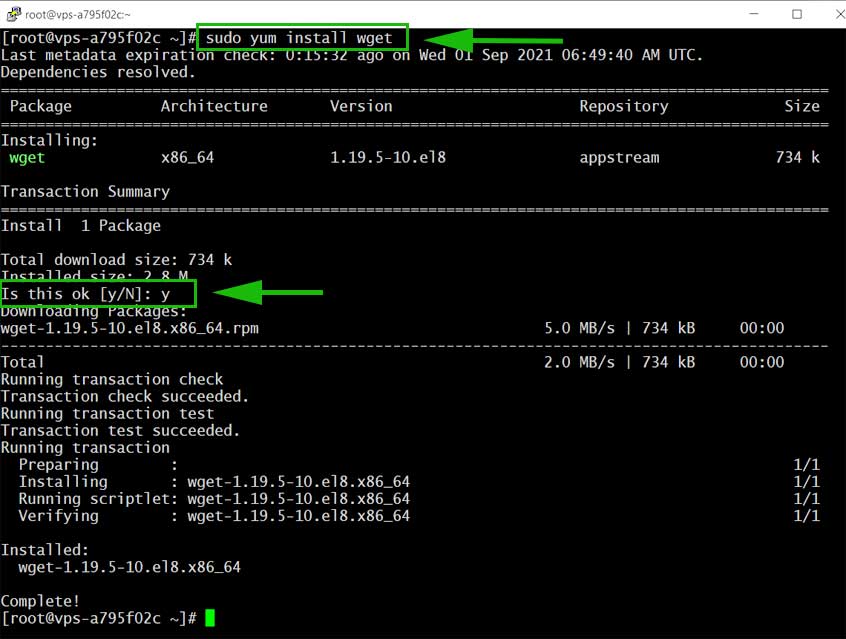
wget https://cyberpanel.net/install.sh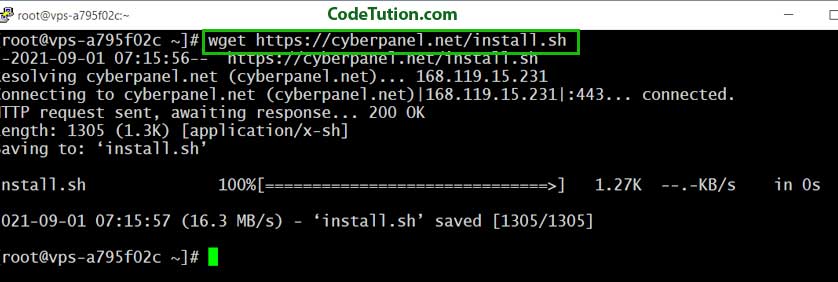
chmod 755 install.sh && sh install.sh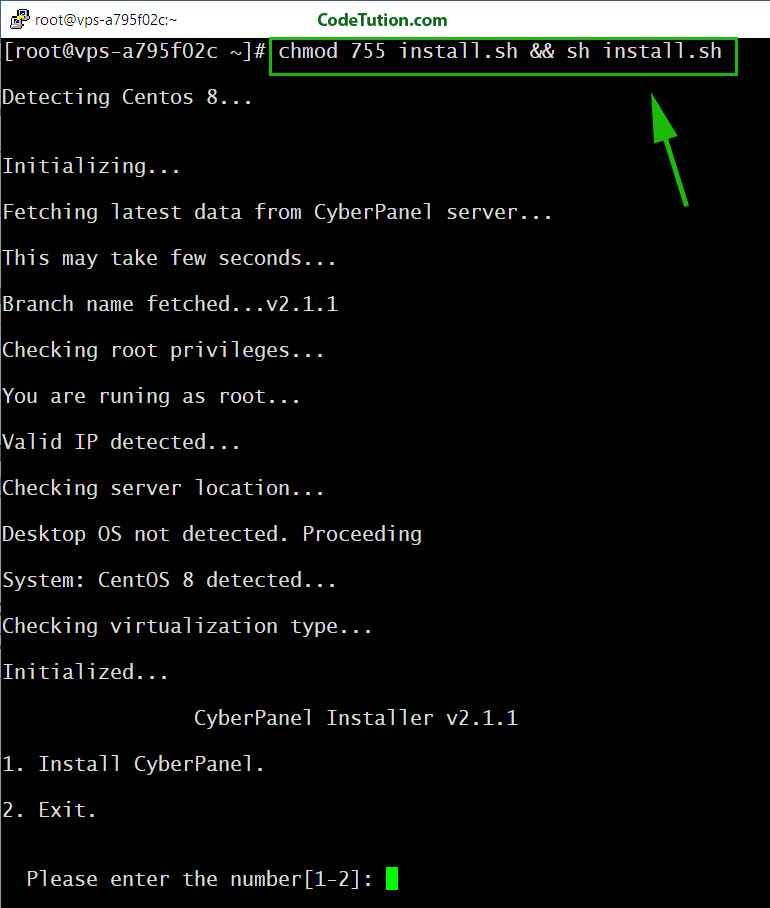
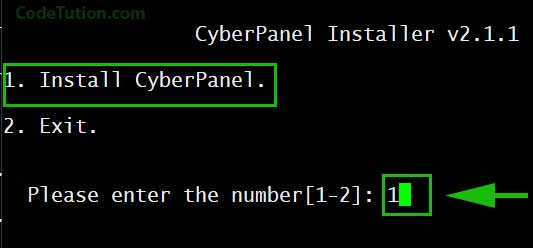
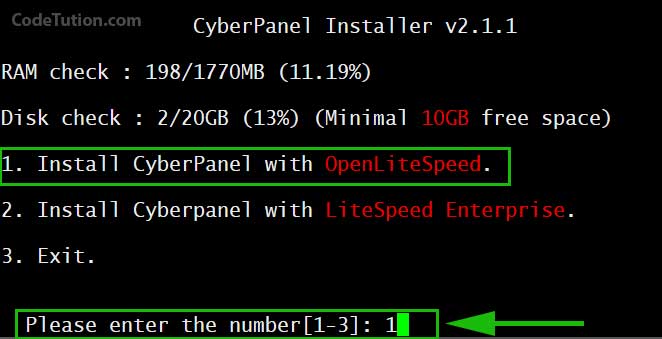

Ans: N

Ans: Press Enter

d = default password [1234567]
r = Randomly generated password.
s = set a new password.
Ans: choose 'r' (randomly generate) or choose 's' (set a new password)
Select 's' for setting up a new password and then enter your password. You must follow the guidelines when creating your password. Such as password must contain a Capital Letter, A Numeric value, a Special Character and It must be 8 - 12 digit long.