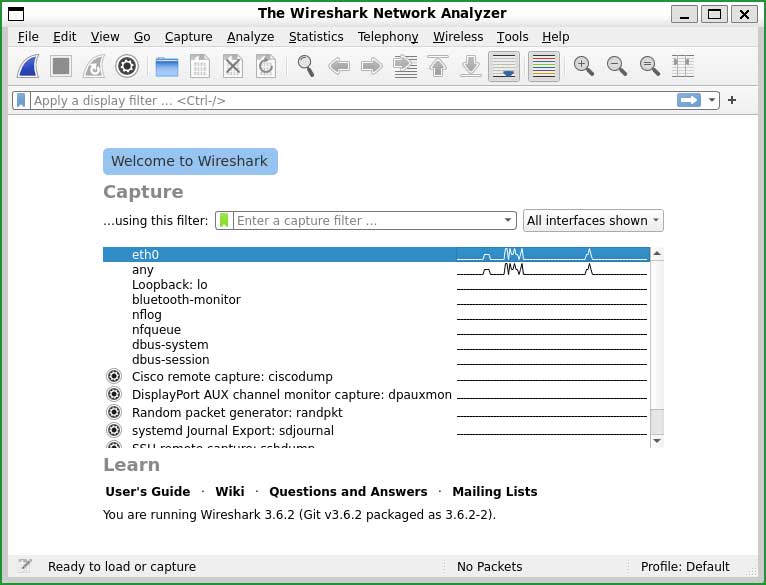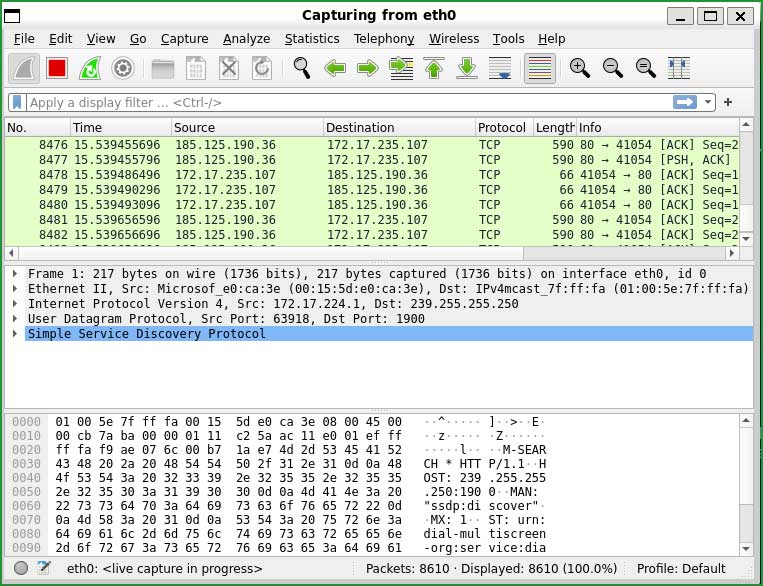Wireshark - Install and Configure on Ubuntu and CentOS
☰ In this chapter, you will learn
- What is Wireshark?
- How to Install it on Ubuntu and CentOS?
- How to capture network packets using Wireshark?
Wireshark is a very popular network packet analyzer and a great alternative to TCPDump . It is an open-source, graphical user interface, and widely used network analysis tool that monitors every packet traveling through your network.
Wireshark is a GUI-based network analyzer tool. If you want to use Wireshark as a command-line utility, install TShark .
While you are reading this article, several packets are being sent or received on your computer in the background. To see what is happening inside your computer network, let's install and configure the Wireshark network utility.
Installation of Wireshark
Wireshark comes pre-installed with most Linux distributions, so verify the existence of Wireshark before attempting to install it.
wireshark -versionWireshark 3.6.2 (Git v3.6.2 packaged as 3.6.2-2)
Install on Ubuntu:
sudo add-apt-repository ppa:wireshark-dev/stablesudo apt update && sudo apt upgrade -ysudo apt-get install wiresharksudo wiresharkInstall on CentOS
yum install wireshark-gnomeHow to use Wireshark?
Wireshark is GUI based packet analyser tool so its interface makes it easier to use it.
sudo wireshark