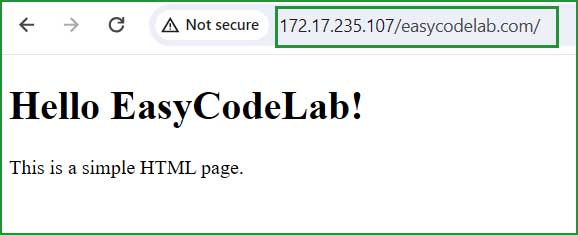Creating Website/Webpage on Apache2 – Ubuntu
☰ In this chapter, you will learn
- How to host webpage on Apache2 Web server on Ubuntu?
- How to change location of DocumentRoot folder
After installing and setting up Apache2 on your Ubuntu web server, it is time to create a demo website and webpage and render it on your web browser.
In this article, we are going to create a simple html page and host them into Apache2 web server.
Where to host website on Apache2 web server?
The default location for hosting a website on the Apache2 web server is /var/www/html. However, you can change the location according to your needs by modifying the DocumentRoot in the /etc/apache2/sites-enabled/000-default.conf file.
Change location
sudo vi /etc/apache2/sites-enabled/000-default.conf# The ServerName directive sets the request scheme, hostname and port that # the server uses to identify itself. This is used when creating ServerAdmin webmaster@localhost DocumentRoot /var/www/html #DocumentRoot /var/www/
Creating first website
Create a directory inside /var/www/html folder and it will be considered your website name.
cd /var/www/html
$sudo mkdir easycodelab.com
$cd easycodelab.comsudo vi index.html<!DOCTYPE html> <html lang="en"> <head> <meta charset="UTF-8"> <meta name="viewport" content="width=device-width, initial-scale=1.0"> <title>Simple HTML Page</title> </head> <body> <h1>Hello, World!</h1> <p>This is a simple HTML page.</p> </body> </html>
:wq → Press Enter.sudo systemctl start apache2sudo hostname -i127.0.1.1
http://127.0.1.1/easycodelab.com
If you have successfully followed the above steps, you should now be able to launch your first website on the Apache2 web server. This demo page serves as a starting point, and you can expand it to host a complete website using the same methods.